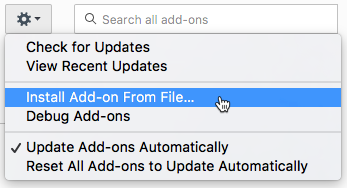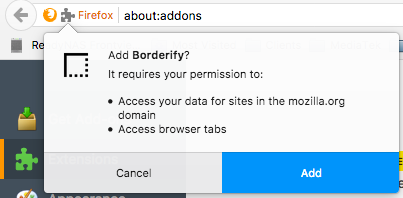Installing self-distributed extensions
You can make a self-distributed extension available as a web download that is installed automatically into desktop Firefox. To install self-distributed extensions downloaded in Firefox for Android or distributed in another way, you need to provide instructions for installing the extension from a file.
If you use self-distribution for a beta version of a listed extension, Firefox doesn’t automatically update the beta version when you sign a new beta version on AMO. For more information on delivering beta updates, see Distribute pre-release versions.
Automatic compatibility checks are performed for extensions installed from a file.